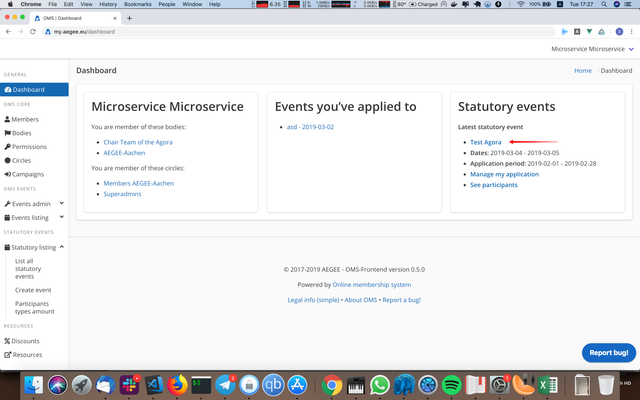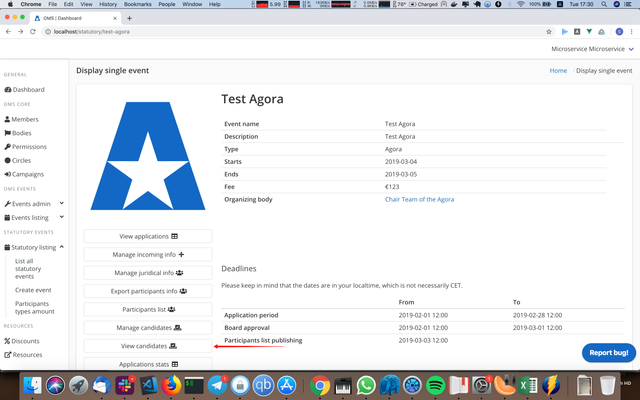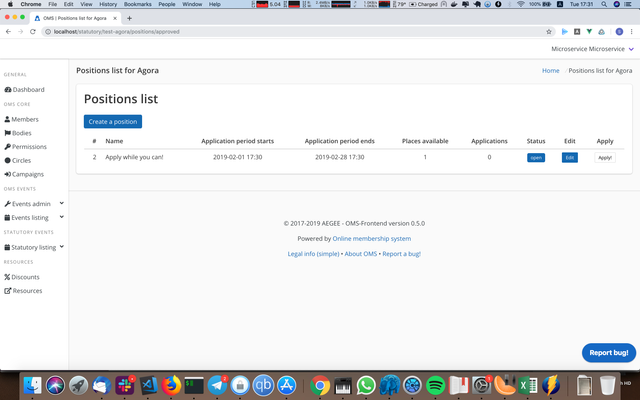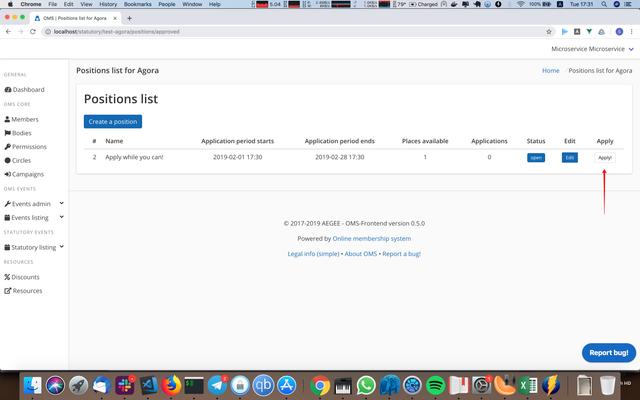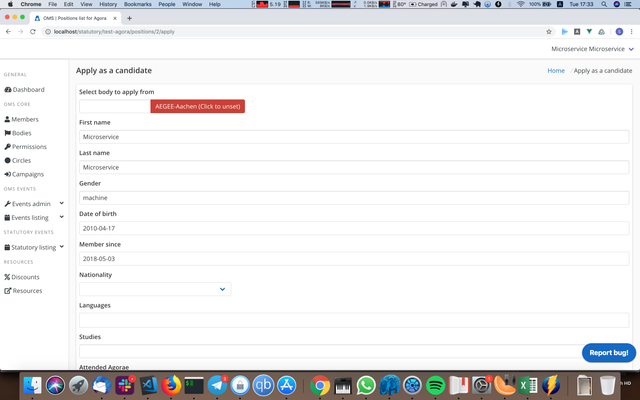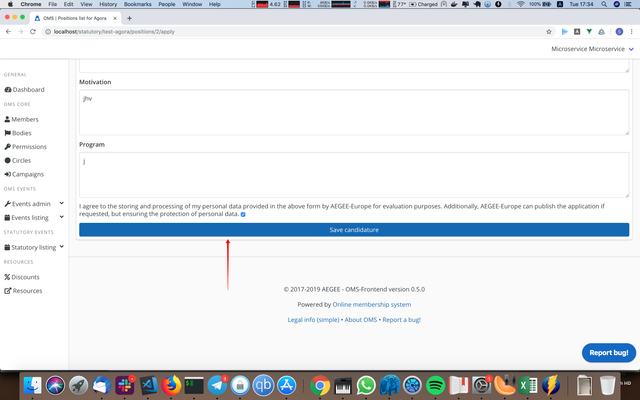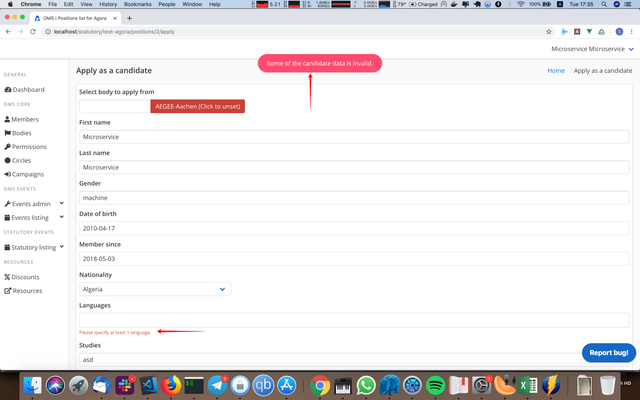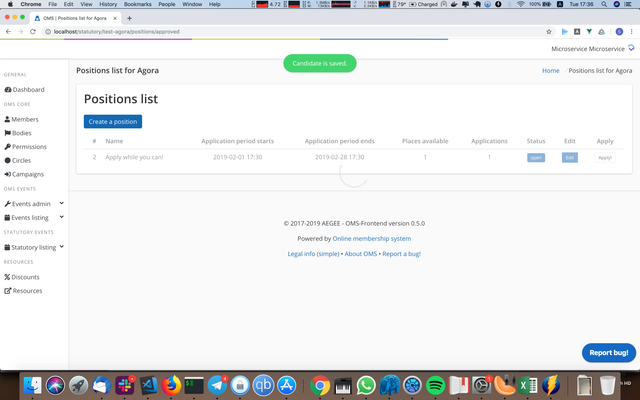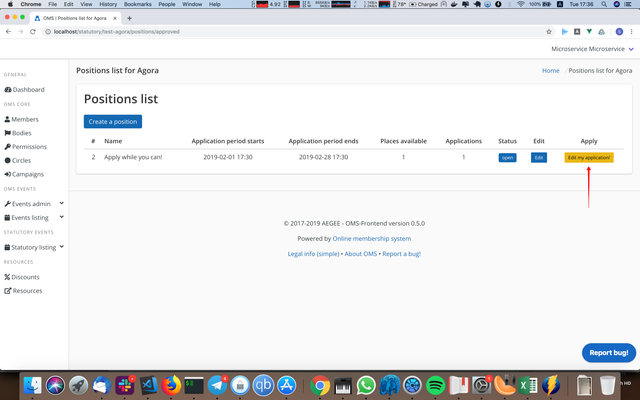How-to: Apply as a candidate/editing your candidature
- Go to the event page. You can do it from the dashboard:
- On the event page, press "View candidates":
- You will see the list of positions:
- Press "Apply!" in the row for the position you want to apply for. You will only be able to apply if the application's status is open (so, if the deadline period hasn't passed, or there are not enough candidates):
- A new window will open:
- Fill in all the fields and press "Save candidature" at the bottom of the page:
- If there's something wrong, the red notification will appear and the fields that were set in a wrong way will have the red text under them:
- If everything's okay, the green notification will appear and you'll see the "Edit my application" button instead of "Apply":
For editing your candidature:
- Follow the steps 1-3 from the guide above.
- Press "Edit my application" in the row for a position you are running for:
- Follow the steps 5-8 from the guides above.
, multiple selections available,