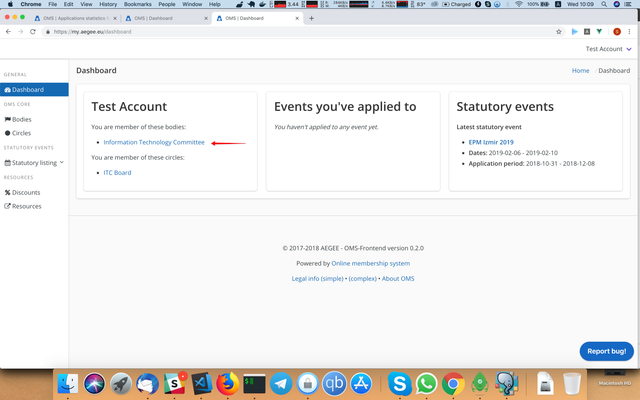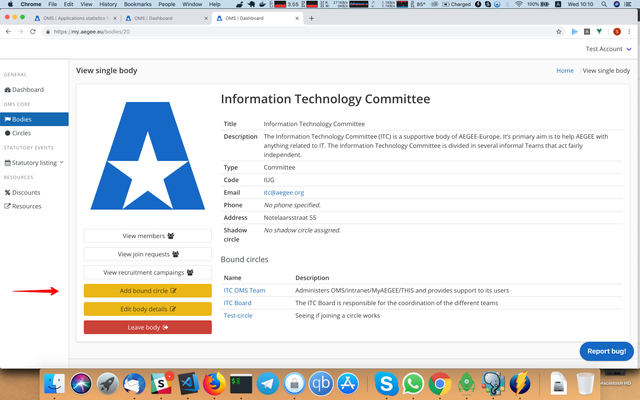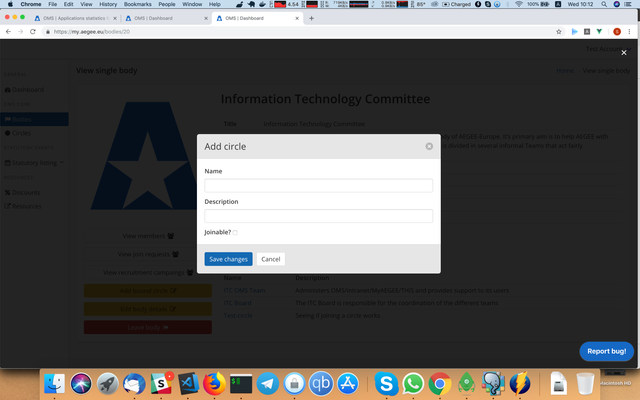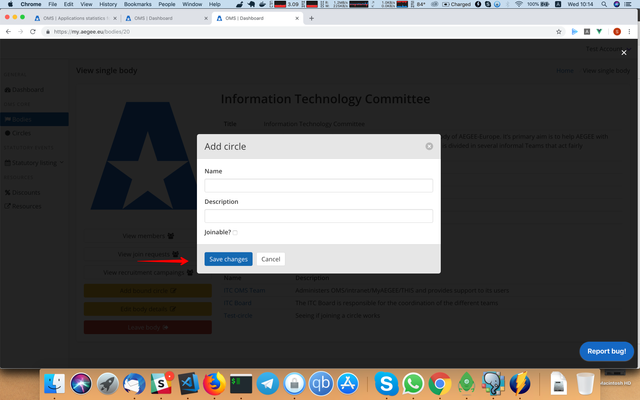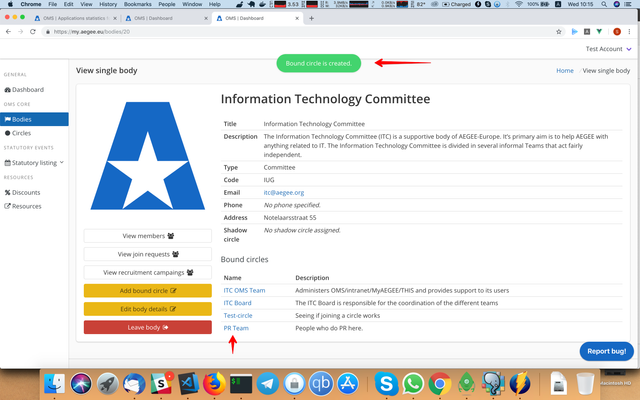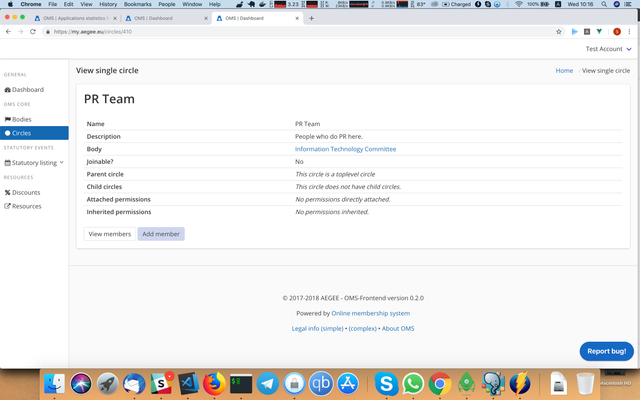How-to: Create a bound circle (for board members)
Bound circles are circles which are attached to a body. They are meant to form groups within a body. For example, for a local there can be a Members circle and a Board circle, and for a European body there can be a Members circle and a Speaker team circle. Sometimes you would want to create a bound circle as a board member (for example, Public Relations Working Group for your body). Here is how you do it:
- Go to the body page (for example, from Dashboard):
- Click on the "Add bound circle" button:
If you don't have this button, that means you don't have enough permissions to add bound circle for this body. Most likely, you are not in the Board circle for this body and/or not a member of this body. To join a body, watch this: How-to: Join a body (for body members). - The dialog window will popup:
- Fill in the name and description for the new circle. If you mark it as joinable, anyone who is a member of this body would be able to join the circle. Otherwise, member won't be able to join this circle and people who have permissions to add members to circles should do it.
- Press "Save changes"
- If everything was successful, you will see "Bound circle is created" notification and the circle should appear in the body's circles list:
- Also, if you'll click the circle name, you will be redirected to the circle page and see its details/view members/adding members/etc.