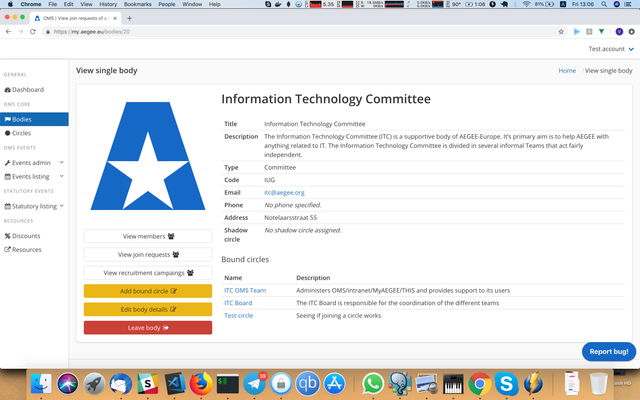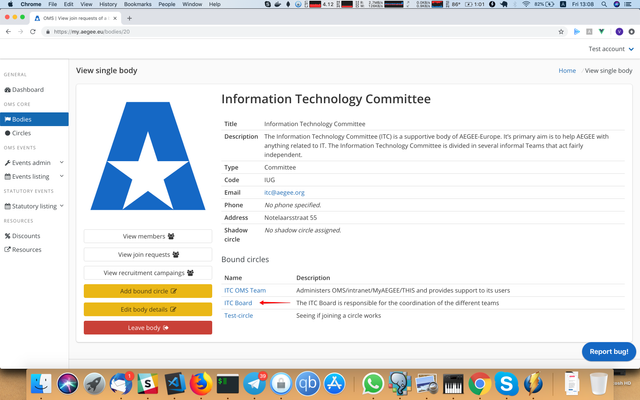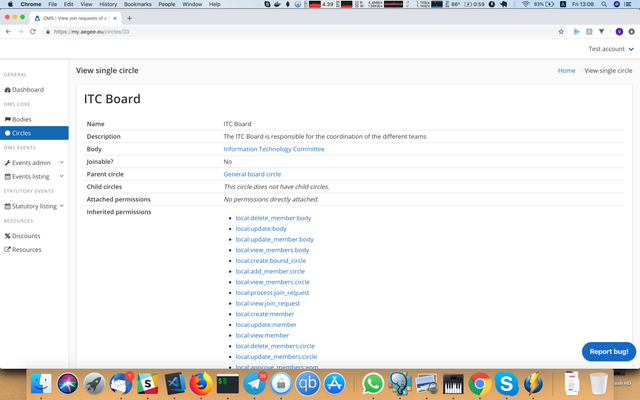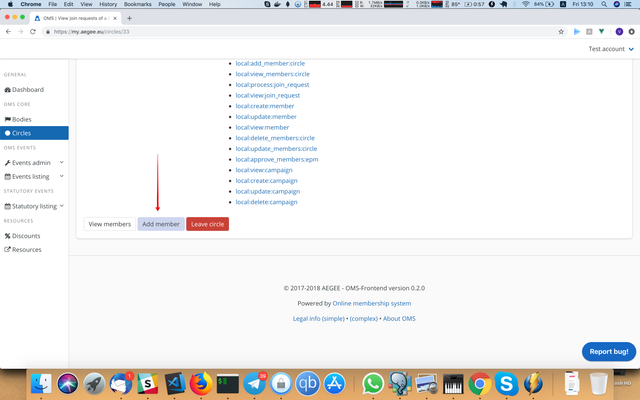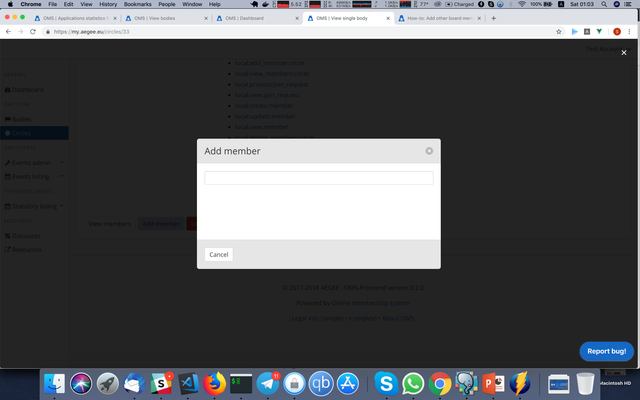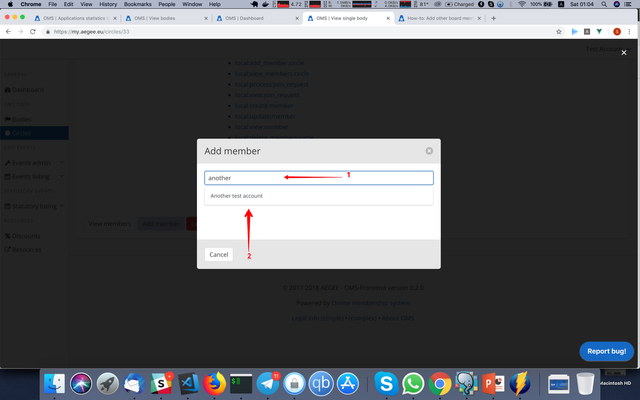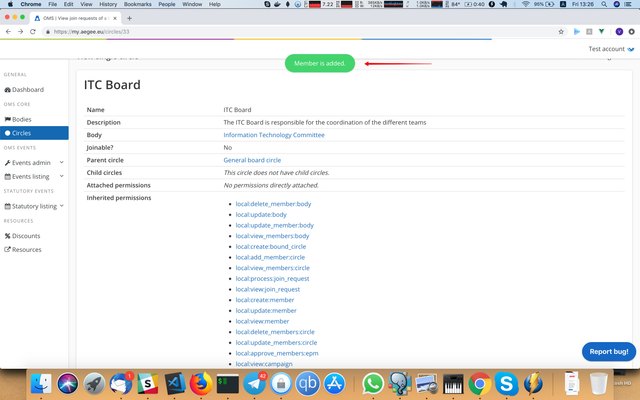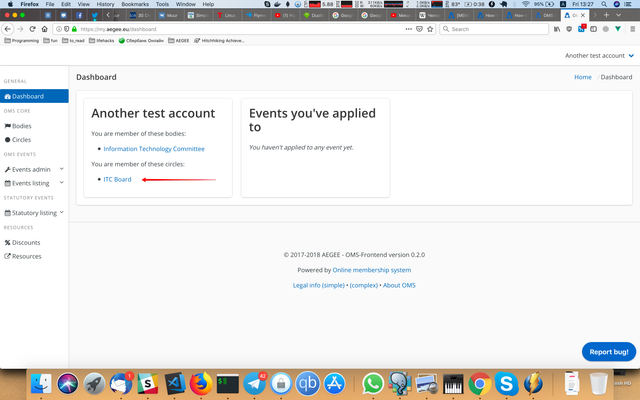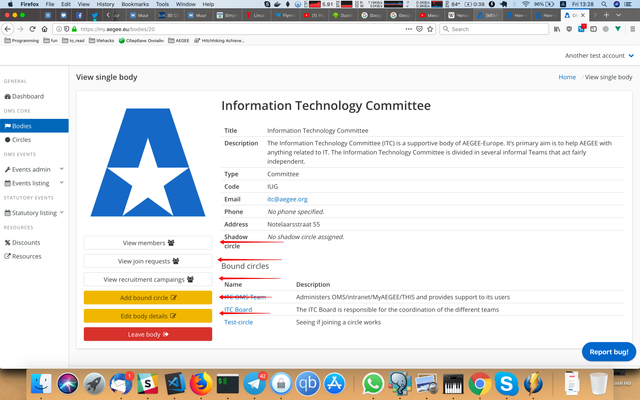/
How-to: Add other board members (for board members)
How-to: Add other board members (for board members)
- The person who you want to add as a board member should be the member of the body (for joining a body, see How-to: Join a body (for body members))
- Go to the body page:
- Find a circle for board members in the "Bound circles" list. It can have a name "Board <local-name>" for locals or contain the name "Speaker Team" or "Board" in the name. In my case, it is "ITC board":
- Click on the name of this circle, you will be redirected to this circle page:
- Scroll down to the end on this page and find the button that says "Add member". Press it:
- The popup will open:
- Type in the name of the member you want to add as a board member (1). Click on the name of the user in the list that will appear (2):
- You will see the "Member is added" notification:
- And the person you've just added will see this circle on circles list on dashboard:
- Also this user will see additional buttons on body page, such as editing the body, viewing members, creating recruitment campaigns etc.
, multiple selections available,