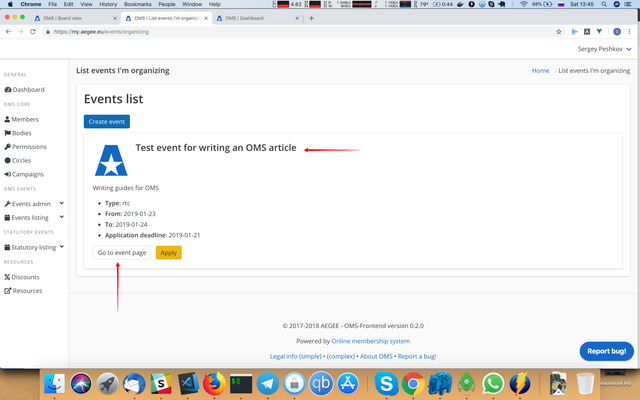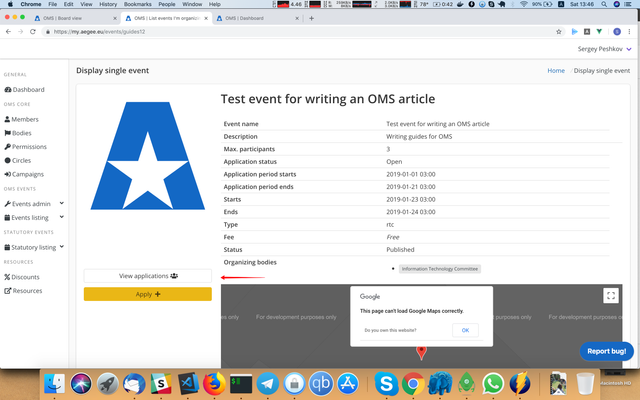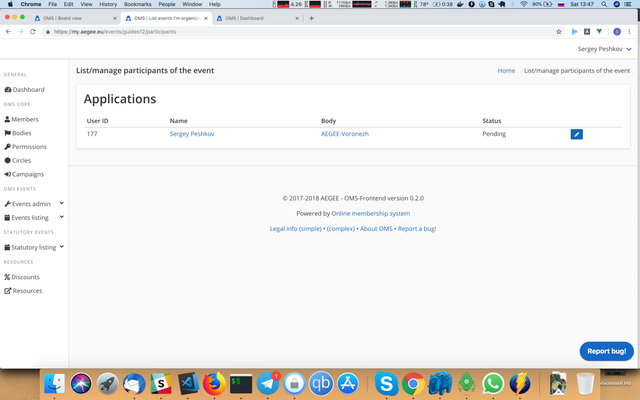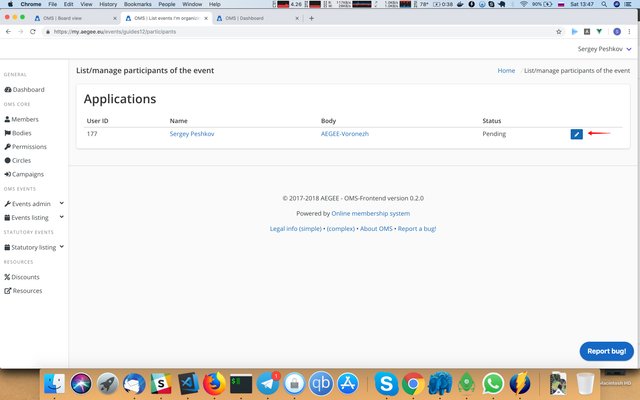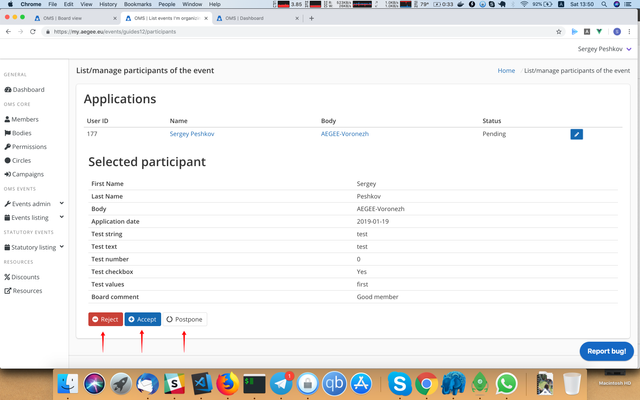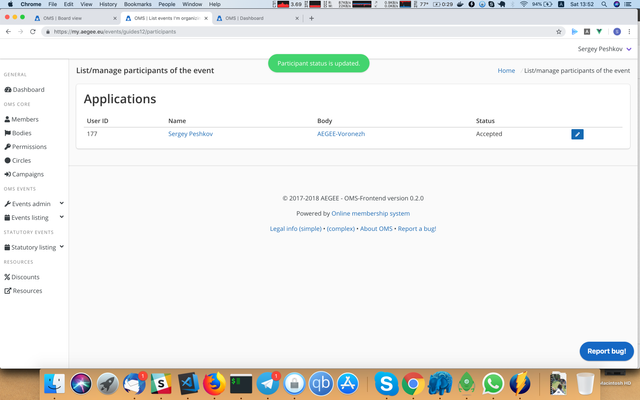How-to: View applications and select participants for events (for CD/EQAC/organizers)
- Go to the event's page. You can select it from the 'Organizing' or 'All events' events listing.
- On the event page, press 'View applications':
- The page with applications will appear:
- For seeing the application details and/or approving press the pencil button for this application:
- Now you will see the application details at the bottom of the page:
- For accepting/rejecting a person, press 'Accept' or 'Reject' button at the bottom of the page. For changing the status to 'Pending' (useful for waiting list), press 'Postpone'.
- If everything is okay, when you will press the button, the notification will popup at the top of the page and the page itself will reload.
Notice that in the table the participant's status was updated to 'Accepted'.