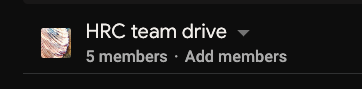
There is the chance that after adding a member to a group, they won't be able to see the drive. It is possible that the team drive must be shared with the group after all the members of the groups are present.
On the team drives page (drive.aegee.eu), go to your team drive and click "<number> members"
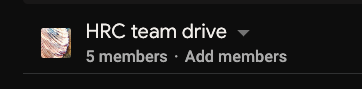
This is what one member of the speaker team sees on the team drives sharing settings:
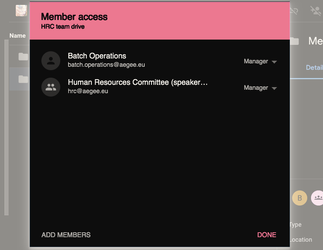
To fix the sharing settings, try to simply re-add <body>@aegee.eu, without removing it.
Therefore, simply click "add members" and enter (in this example) hrc@aegee.eu
On the team drives page (drive.aegee.eu), go to your team drive:
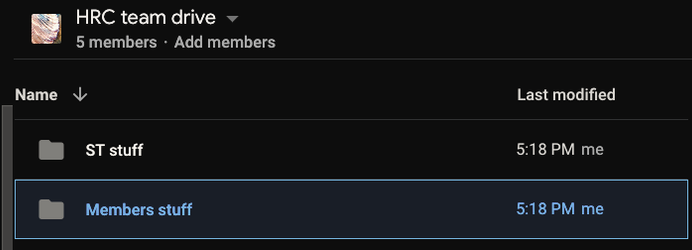
Right-click the folder, and select "Share". Add the group name you need (in this example, hrc-members@aegee.eu, as explained in the main Team Drives article), even if it's already present.
Sometimes you simply must wait 5-10 minutes for the changes to be effective. Let's say 20-30 in the worst case. If after re-trying to re-add and waiting a whole afternoon, the user still does not have access (are you sure the user is in the group?) hit us up at the helpdesk |
Related articles appear here based on the labels you select. Click to edit the macro and add or change labels.
|