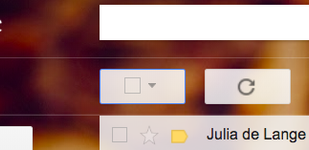This guide is for users who, upon receiving a mailbox @aegee.eu, wish to migrate their former mailbox into that new one.
Assuming the user wants to migrate from a mailbox called john.aegee@gmail.com to a john.doe@aegee.eu
...
- Select all emails that are in your account
- Click the button to select all emails (see pic)
- Click the option "Select all mails that are in all mail" (see pic)
- Click on "Move to Inbox" button.
- If the button is not present, then you have to click on "More"
- This name varies according to the version of the Gmail UI you are using (google is rolling out a fancier interface in a couple of week and you may or may not be already using it)
- Click on the top-right gear icon → settings
- Click the tab "Forwarding and POP/IMAP", look for the area "POP Download"
- For option "1. Status", click on the option "Enable POP for all mail (even mail that's already been downloaded)"
- For option "2. When messages are accessed with POP", select the option "archive Gmail's copy"
- Below the "POP Download" area, disable IMAP access
- Click save changes
- Close gmail.com
- Go to your AEGEE mailbox (gsuite, @aegee.eu), click on the top-right gear icon → settings
- Click the tab "Accounts", look for the area "Check email from other accounts:"
- Click "Add an email account"
- Add your gmail address, press "next"
- Insert the password for your account. NOTE: this is not your gmail password, but an "app-specific password". See the red box below for more info
- Make sure you have all the boxes checked except the first one
- do NOT check "Leave a copy of retrieved message on the server
- do check "Always use a secure connection (SSL) when retrieving mail"
- do check "Label incoming messages"
- do check "Archive incoming messages (Skip the Inbox)"
- Click "Add account"
- You'll have the option of setting your gmail account as a custom From address. Do not do that, as it is not going to be used.
| Info |
|---|
The procedure will last around 12 hours for ~5500 emails. You can use the email meanwhile, but it is advised to let it happen overnight. You can close the browser window during the process. Occasionally it could last 24 hours.You can use the email meanwhile, the morning after. |
...